nengi Game pt 1: space game, graphics
Previous: nengi Basics 4: View Culling & Cameras
We've now covered the most essential parts of nengi: entities, messages/commands, and views. We've also laid the foundation for a multiplayer game. Before we move on to advanced network programming, let's really learn what we can do with these.
We'll be making a small spaceship game, but as we do, I'll be discussing how to make games with nengi in general. Specifically, we'll approach the following topics:
- Clientside
- using sprites and graphics
- using animations
- obtaining user input
- reacting to changes in networked state
- Serverside
- ai
- collisions
- scoring
- handling user input safely
I'm sure you've got a game idea or twenty in mind. So while we are going to make a specific game, I'll try and generally convey the ideas behind this process.
Please checkout: git pull and git checkout game-1.
I've added some important files to the project -- so you'll want to make sure you've pulled and checked out the code instead of just continuing from the previous tutorial.
Start with npm start
Adding Graphics to Player
Open up Player.js and replace our player's circlce graphics with our new ship sprite:
import { Container, Sprite } from 'pixi.js'
class Player extends Container {
constructor() {
super()
const sprite = Sprite.from('/images/ship.png')
sprite.scale.set(3, 3)
sprite.anchor.set(0.5, 0.5)
this.addChild(sprite)
}
}
export default PlayerPixi's scale property affects the size of the display object. The anchor affects how the object is aligned with 0,0 as top left corner, and 0.5, 0.5 as the center. Altogether our code says to render ship.png, (orignally 16x16 pixels) at triple size and centered. By default this will be blurry, but we can configure pixi for pixel art by changing the global scale mode (research "pixel art in pixi" if you want to know more about this topic).
Add the following code to the top of renderer.js to enable pixel art aka "nearest neighbor scaling":
import { autoDetectRenderer, Container, settings, SCALE_MODES } from 'pixi.js'
import BackgroundGrid from './BackgroundGrid.js'
settings.SCALE_MODE = SCALE_MODES.NEARESTAfter adding the above code, refresh the page and you should see a cute little pixel art ship instead of a circle.

Adding and Networking Rotation
For this game we're going to have our ship always aiming at our mouse cursor. This isn't like the classic and often immitated Asteroids (1979) on Atari. This type of rotation is much more like the aiming you'll find in a lot of io games. Let's think for a moment about what this will entail:
PlayerCharacterwill need arotationproperty- Player (our graphics) will also need a
rotationproperty - We need to calculate what the rotation of the player character should be to face the cursor - this doable if we have
- our player position in the world
- our cursor position in the world
- Rotation will need to be sent from the client to the server (OR some piece of information that could be used to compute rotation such as the cursor position could be sent)
So it would be correct to think that there may be more than one way to do this. But anytime we're thinking about user input and whether a piece of state should be calculated on the server or the client, we need to ask ourselves if we are piercing the authoritative server model. If we calculate the rotation that our ship faces on the client, and send it to the server, are we creating an exploitable vulnerability? The answer is it depends on our game rules. Are spaceships in our game allowed to face ANY direction? Are they allowed to turn around INSTANTENOUSLY? If the answer to these questions is yes, then any possible Number is a valid value at any time for our ship's rotation and thus the client choosing the value is not going to fundamentally subvert our game rules. However if our game was specifically about having a limited turning speed, then it would be inappropriate to allow our serverside code to simply accept a rotation sent to it from the client.
So what's the answer for *this* game? Well, as game designer of this here game, I've decided that the spaceships are allowed to rotate instantly. But if I were to change my mind later I'll send my relative cursor position to the server and let the server calculate the rotation to prevent cheating.
So that's enough discussion for now. Let's add rotation to the game.
In PlayerInput.js:
import nengi from 'nengi'
class PlayerInput {
constructor(up, down, left, right, rotation, delta) {
this.up = up
this.down = down
this.left = left
this.right = right
this.rotation = rotation
this.delta = delta
}
}
PlayerInput.protocol = {
up: nengi.Boolean,
down: nengi.Boolean,
left: nengi.Boolean,
right: nengi.Boolean,
rotation: nengi.Float32,
delta: nengi.Number
}
export default PlayerInputThat's rotation added to our command.
In PlayerCharacter.js:
class PlayerCharacter {
constructor() {
this.x = 50
this.y = 50
this.rotation = 0
}
}
PlayerCharacter.protocol = {
x: { type: nengi.Number, interp: true },
y: { type: nengi.Number, interp: true },
rotation: { type: nengi.RotationFloat32, interp: true }
}The gives PlayerCharacter a networked rotation property. RotationFloat32 is floating point number that with special interpolation rules that makes for nice and smooth rotations (research: 'rotation interpolation' if you want to know why this needs to exist, or just let nengi handle it).
In gameClient.js:
import { frameState, releaseKeys, currentState } from './input.js'const update = (delta, tick, now) => {
client.readNetworkAndEmit()
/* clientside logic can go here */
if (state.myEntity) {
const { up, down, left, right } = frameState
const { mouseX, mouseY } = currentState
const worldCoords = renderer.toWorldCoordinates(mouseX, mouseY)
const dx = worldCoords.x - state.myEntity.x
const dy = worldCoords.y - state.myEntity.y
const rotation = Math.atan2(dy, dx)
client.addCommand(new PlayerInput(up, down, left, right, rotation, delta))
renderer.centerCamera(state.myEntity)
}
renderer.update(delta)
client.update()
releaseKeys()
}Here we've done the math for the rotation, our good friend atan2 to the rescue! Please note that the highlighted lines are not all new, but they're a mixture of the new math and also moving some of the pre-existing code to be within the if-block. This logic has been moved here because we cannot calculate rotation without state.myEntity. A note here: currentState comes from the input system, so it is the current state of the mouse, and I feel this is a confusing variable name given that we also have another variable called state.
In gameServer.js:
instance.on('command::PlayerInput', ({ command, client }) => {
const { up, down, left, right, rotation, delta } = command
const { entity } = client
const speed = 200
if (up) {
entity.y -= speed * delta
}
if (down) {
entity.y += speed * delta
}
if (left) {
entity.x -= speed * delta
}
if (right) {
entity.x += speed * delta
}
entity.rotation = rotation
})Here we accept the rotation from the client's command and apply it to the PlayerCharacter entity controlled by this client. Normally we would think about validating this input, after all it very well could be fraudulent. This is totally something that we should do, but that will be saved for a later tutorial.
If we refresh our game we'll find that it nearly working with the exception being that our ship is always sideways. Specifically our ship is off by 90 degrees. What solves this? Well we could get our artist (me 😢) to draw our ship sprites facing sideways instead of up, but I just spoke with the artist and he refused, so we'll have to do it in code.
class Player extends Container {
constructor() {
super()
const sprite = Sprite.from('/images/ship.png')
sprite.scale.set(3, 3)
sprite.anchor.set(0.5, 0.5)
sprite.rotation = 0.5 * Math.PI
this.addChild(sprite)
}
}Now our ship will aim at our cursor! Math.PI * 1/2 is 90 degrees btw; if you use radians a lot you just start to think things like "2 pi is a circle, 1 pi is half a circle, 1/2 pie is a quarter circle, etc".
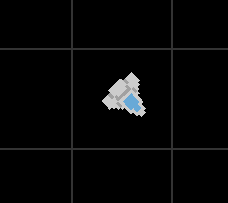
You may be wondering how it is that offseting our sprite's rotation by a quarter circle could possibly work given that the rotation for the ship is frequently changing. Shouldn't the rotation value coming over the network just overwrite our 0.5 * Math.PI and put our ship back to being sideways? But this does not occur, and the reason is that we are not rotating the ship sprite -- we are rotating Player, which is its parent. So Player's rotation is a dynamic value as we play, and the ship sprite's local rotation will always be the same. This is a common feature of parent-child relationships in rendering frameworks. We could use it further by adding thrusters, damage decals, and modded weapons all onto the ship as children -- they would all use the position, rotation, and scale of their parent, which is the mathy way of saying they would look like they were attached to the ship.
In summary, we
- added a ship sprite to our
Playergraphics - defined initial rotation, scale, and anchors for the ship sprite
- added rotation to the
PlayerInputcommand - added rotation to the
PlayerCharacter - calculated rotation from our entity position and mouse position on the client, including it in our
PlayerInputcommand - applied rotation to our serverside entity upon receipt of the
PlayerInputcommand
Next we'll make some asteroids, giving us something to avoid or attack.